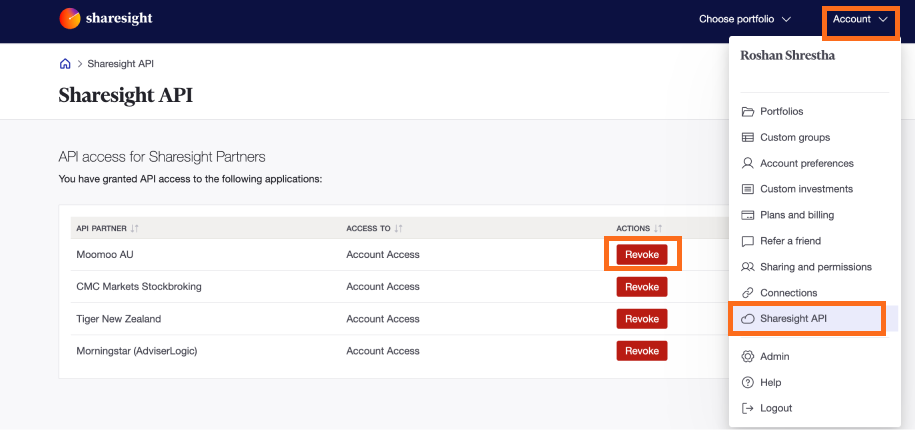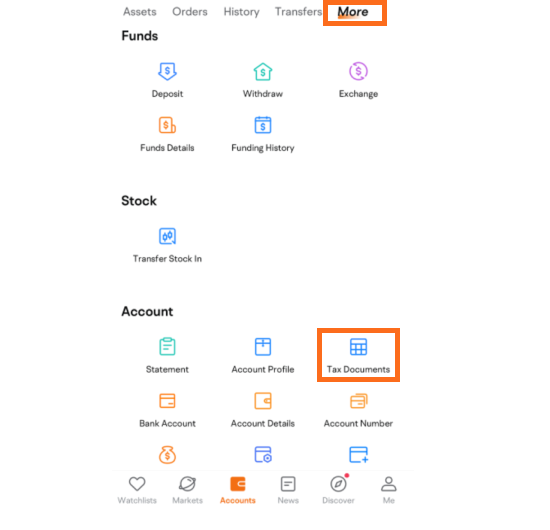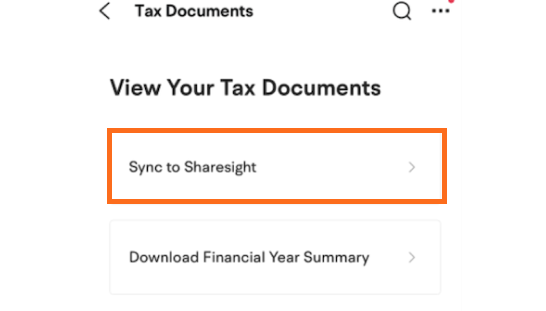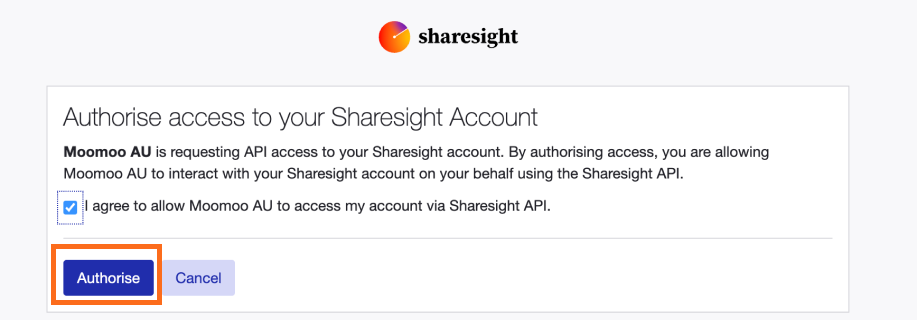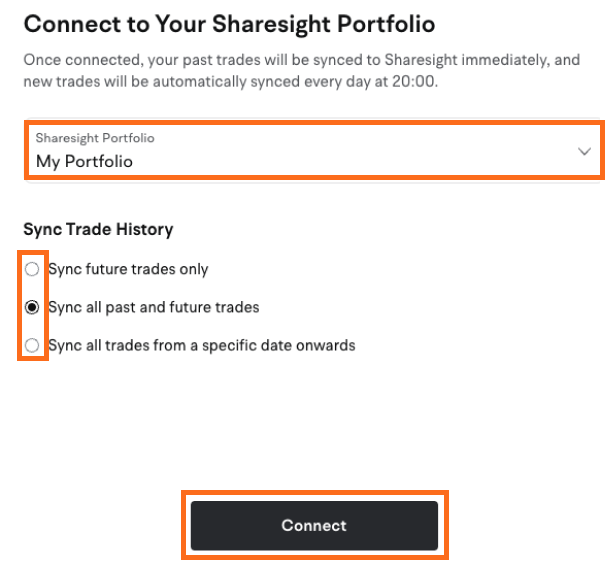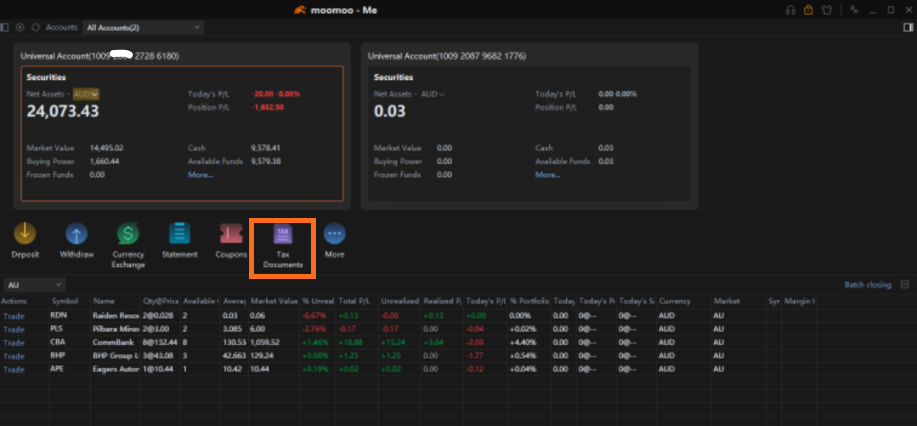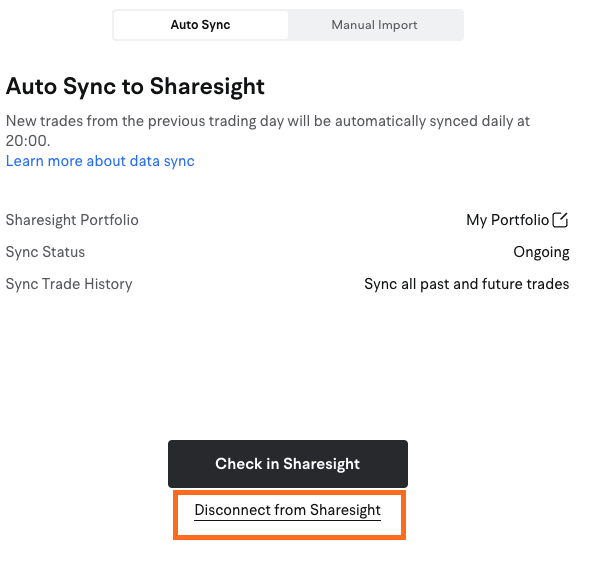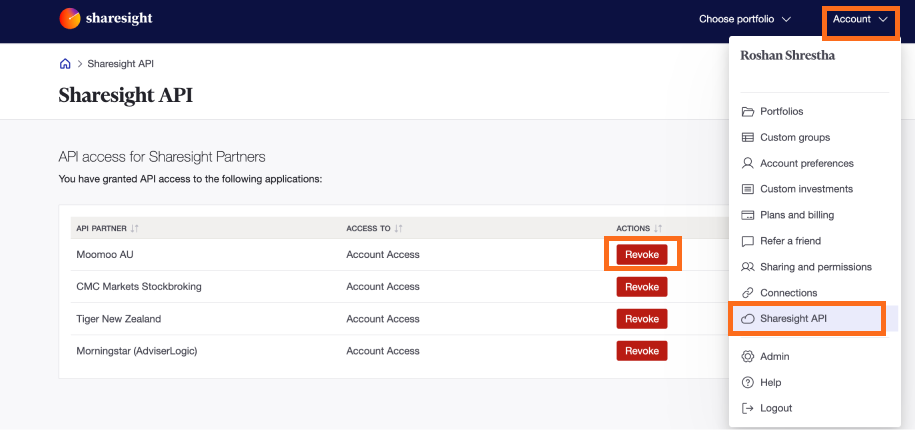Moomoo
If you trade via Moomoo, you can directly connect your brokerage account to Sharesight, allowing you to automatically sync your historic and ongoing trades to your Sharesight portfolio.*
Note: This connection is only available to Moomoo Australia account users and only shares your trade history and ongoing investment data with Sharesight. None of your personal account data is shared.
Setting up the connection
Connecting via Mobile App
From Mobile app
-
From your Moomoo app, select the account tab and click on 'More'.
-
From the Account section, click on 'Tax documents'.
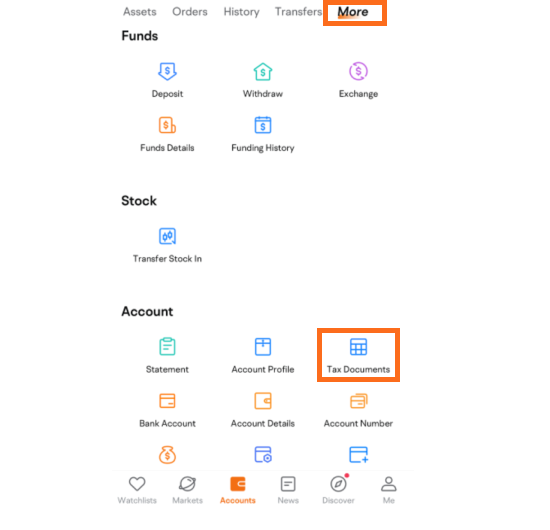
-
Select 'Sync to Sharesight'.
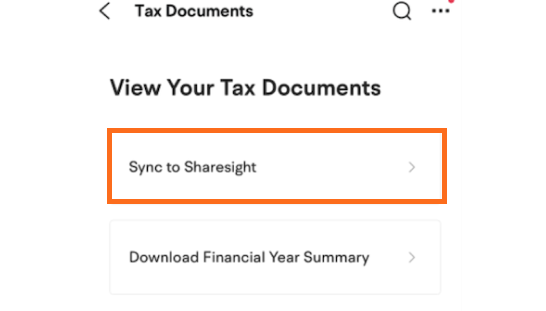
-
Select 'Auto Sync' and click on 'Connect Now'.

-
Authorise access to Sharesight account.
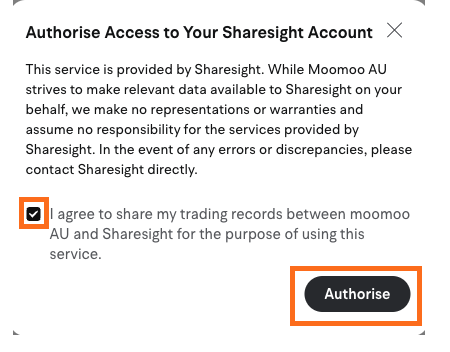
-
Login or sign up to your Sharesight account.

-
Tick on "I agree to allow Moomoo AU to access my account via Sharesight API" and click 'Authorise'
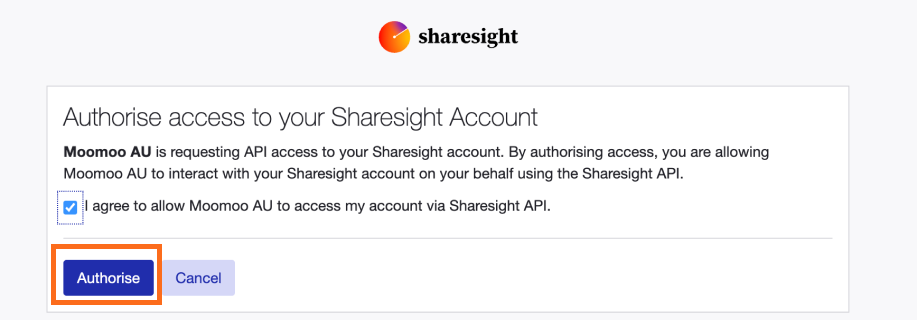
-
Select the Sharesight portfolio you wish to connect your Moomoo account with.
-
Tick one of the "Sync Trade History" options based on your requirements and click "Connect"
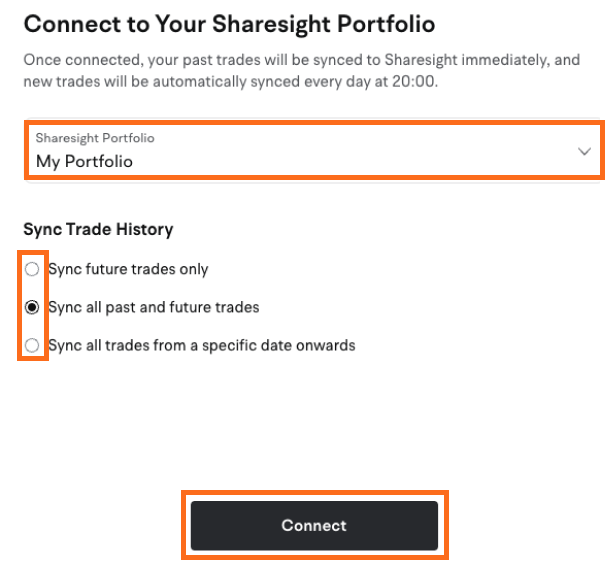
Now that you have populated your portfolio we recommend you:
1 - Review the trades imported:
a - Handle any negative holdings - Holdings with less buy trades than sell trades (occurs when you have transferred stocks from another broker).
b - Check fractional share trades for rounding differences.
c - Exchange rates are generated by Sharesight using the end of day exchange rate. These can be edited within the trade.
d - Handle any non automated corporate actions, such as mergers etc.
2 - Verify and confirm automatically generated data (dividends and corporate actions).
3 - Share access of your portfolio with your accountant.
Connecting via Desktop App
From Desktop
-
From your Desktop app, select the Account tab and click on 'Tax Documents'.
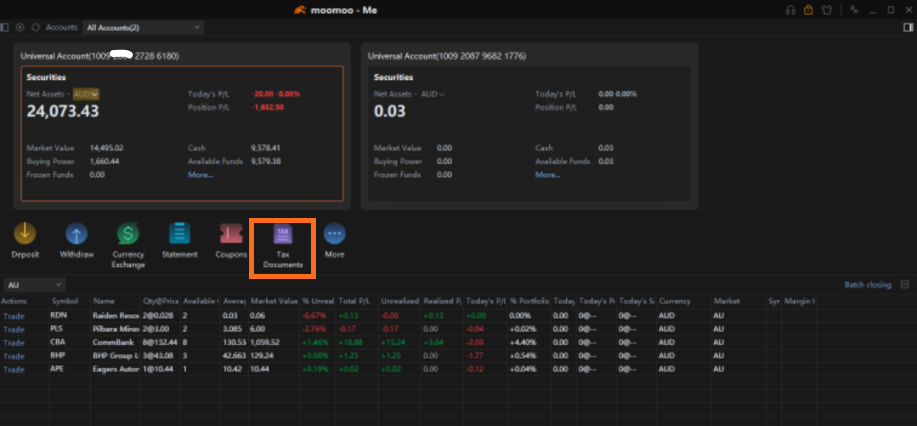
-
Select 'Sync to Sharesight'.
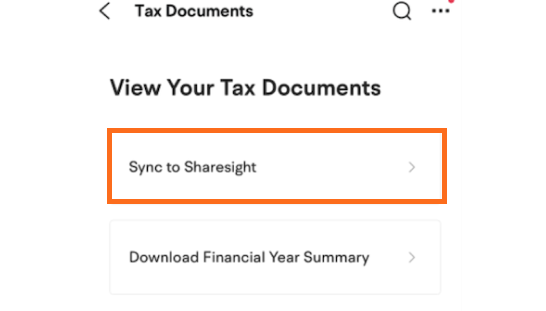
-
Select 'Auto Sync' and click on 'Connect Now'.

-
Authorise access to Sharesight account.
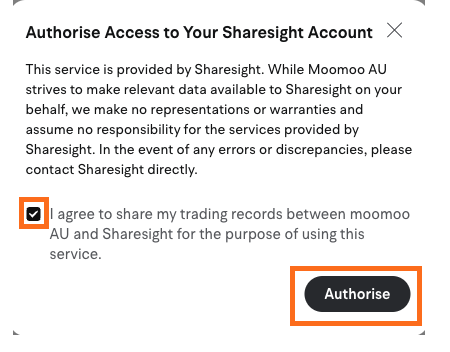
-
Login or sign up to your Sharesight account.

-
Tick on "I agree to allow Moomoo AU to access my account via Sharesight API" and click 'Authorise'
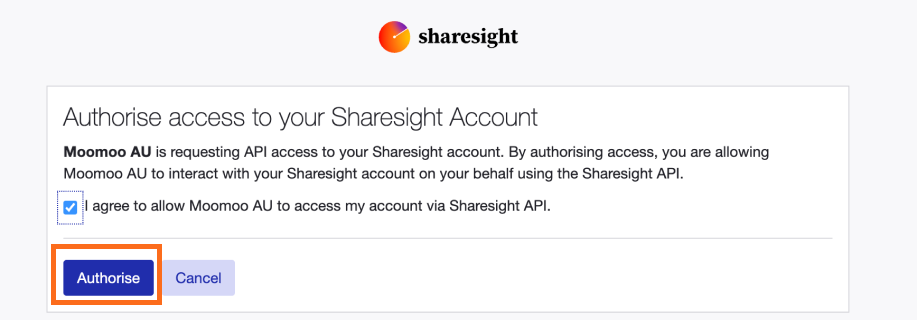
-
Select the Sharesight portfolio you wish to connect your Moomoo account with.
-
Tick one of the "Sync Trade History" options based on your requirements and click "Connect"
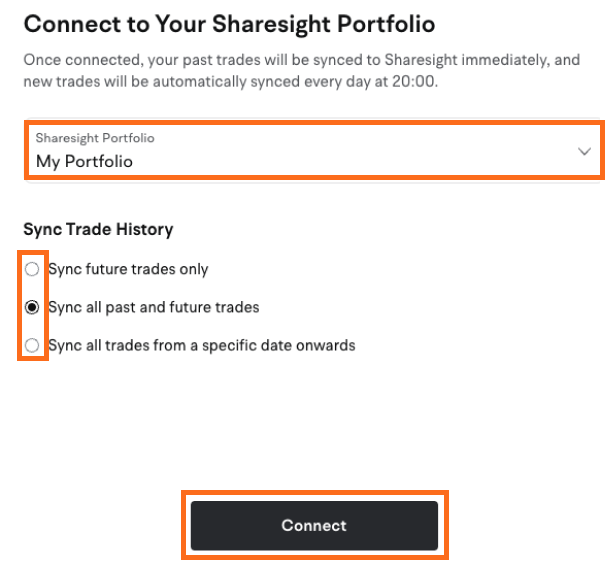
Once the connection is active, the trades will be updated on your Sharesight portfolio based on your selection in Step 8. Sharesight will also automatically track dividends and corporate actions for the holdings you have imported.
Now that you have populated your portfolio we recommend you:
1 - Review the trades imported:
a - Handle any negative holdings - Holdings with less buy trades than sell trades (occurs when you have transferred stocks from another broker).
b - Check fractional share trades for rounding differences.
c - Exchange rates are generated by Sharesight using the end of day exchange rate. These can be edited within the trade.
d - Handle any non automated corporate actions, such as mergers etc.
2 - Verify and confirm automatically generated data (dividends and corporate actions).
3 - Share access of your portfolio with your accountant.
Importing trades manually using CSV file
Import historical trades via csv file;
You will require a CSV file export out of Moomoo to import your trading history into Sharesight. You can do this by following the below steps.
Desktop app:
-
Login to moomoo desktop app.
-
Select Account on the left navigation bar.
-
Select Tax Documents.
-
Select Sync to Sharesight.
-
Select Manual Import
-
Select the date range to cover all historical trades.
-
Click Download
Mobile app:
-
Login to moomoo mobile app.
-
Select Account on the bottom navigation bar.
-
Select More.
-
Select Tax Documents under Account.
-
Select Snyc to Sharesight.
-
Select the date range to cover all historical trades.
-
Click Download.
Once your file is downloaded, you can import it to Sharesight using the steps below.
1 – Login to Sharesight.
2 - On the ‘Get your Investment into Sharesight’ page, select the ‘Search for your Broker’ tile.

3 - Search for and select "Moomoo" broker tile.
4 – Click the 'Upload a file' button.
5 - Select the CSV of trades you wish to import.
6 - Click import.
Note: If you have changed brokers and transferred the holdings to Moomoo these trades will not be imported into Sharesight, and will need to be added manually.
7 – The ‘Trades to import into Portfolio’ page will show an itemised list of all trades imported from your Moomoo trading account. Verify and edit the trade data as required. If trades appear in red, this means that Sharesight can’t upload the trade or the trade will cause errors in your portfolio.
8 – Once you have verified the trade data, click ‘Save all transactions’.
9 - Once the trades are saved, your Sharesight portfolio will be populated and the Portfolio Overview Page will load.
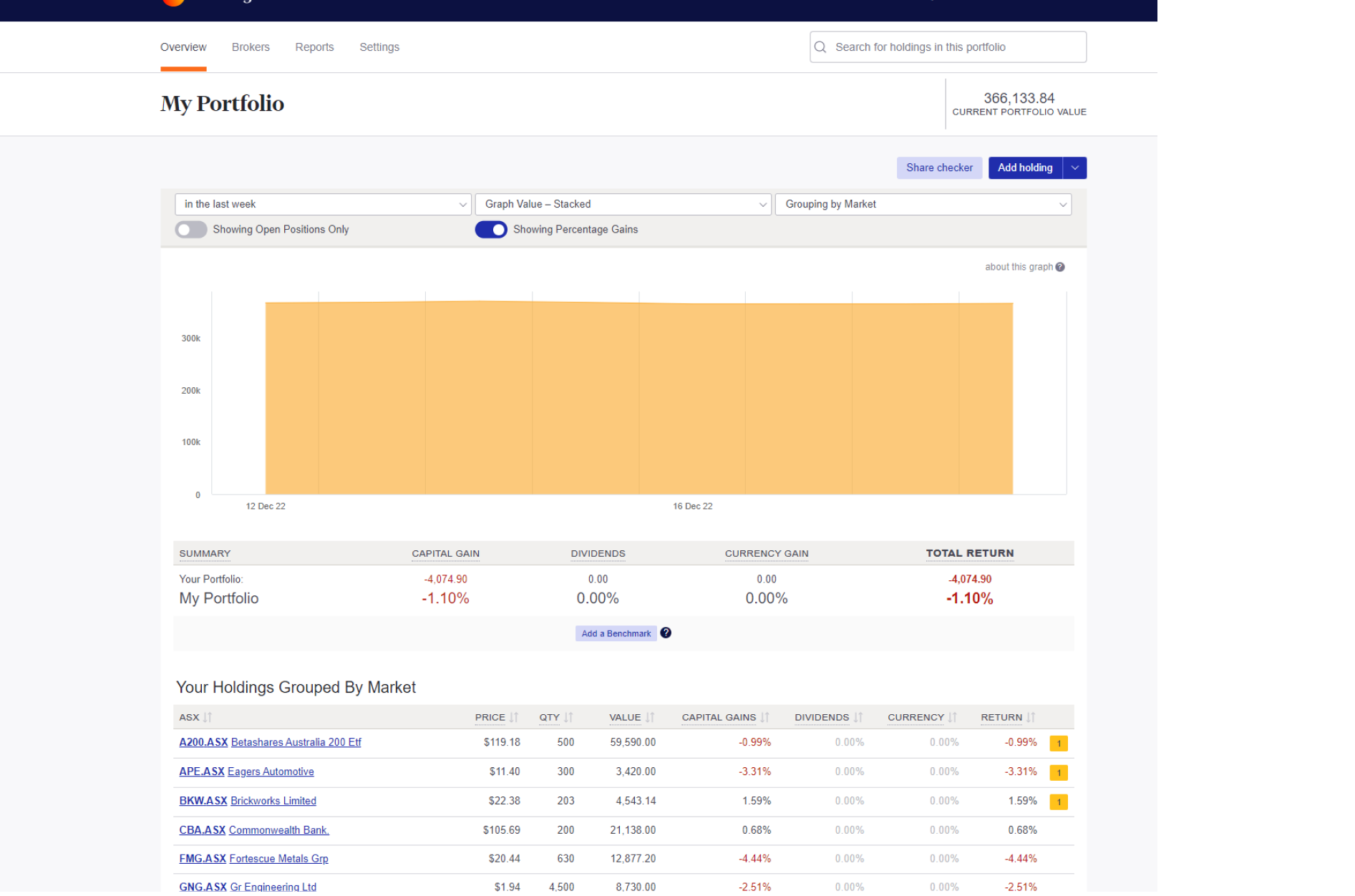
Your holdings will be calculated with Sharesight’s performance calculation methodology, which is a money-weighted return methodology, meaning the performance figures take account of the size and timing of cash flows.
Sharesight will automatically create dividends and corporate actions for the holdings you have imported.
Now that you have populated your portfolio we recommend you:
1 - Review the trades imported:
a - Handle any negative holdings - Holdings with less buy trades than sell trades (occurs when you have transferred stocks from another broker).
b - Check fractional share trades for rounding differences.
c - Exchange rates are generated by Sharesight using the end of day exchange rate. These can be edited within the trade.
d - Handle any non automated corporate actions, such as mergers etc.
2 - Verify and confirm automatically generated data (dividends and corporate actions).
3 - Share access of your portfolio with your accountant.
Disconnecting the API connection
The connection can be revoked from both Moomoo or Sharesight end.
From Moomoo:
-
From your Moomoo app, select the account tab and click on 'More'.
-
From the Account section, click on 'Tax documents'.
-
Select 'Sync to Sharesight'.
-
Select 'Disconnect from Sharesight'
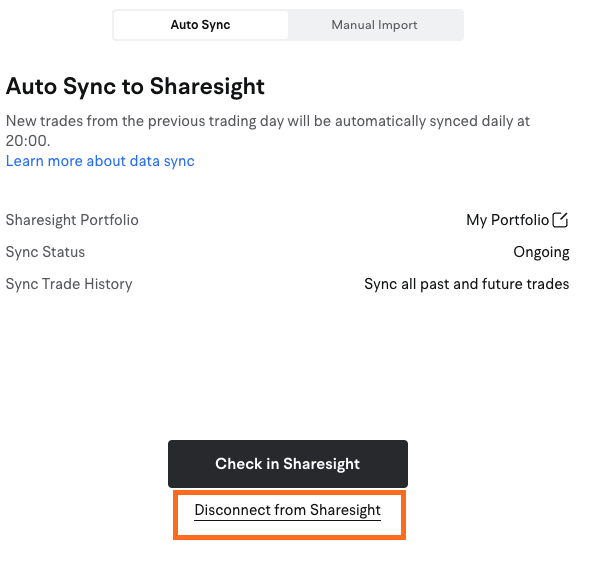
-
Click Continue
From Sharesight
-
Click on Account tab from your overview page and select 'Sharesight API'.
-
Please select the Revoke button to disconnect from Moomoo.