ANZ Share Investing
Sharesight allows you to bulk import your historical buy and sell trades directly from ANZ Share Investing (previously Etrade). You can also have your ongoing trades automatically synced to your Sharesight portfolio. Keep reading to learn how.
How to import your historical trades
Note: This only imports your trade history. Once you have imported your history, set up the Trade Confirmation Emails feature to automatically import future trades.
1 – Login to or sign up for Sharesight.
2 - On the ‘Let's get you started with Sharesight’ page, select the ‘Import from a Broker’ tile.
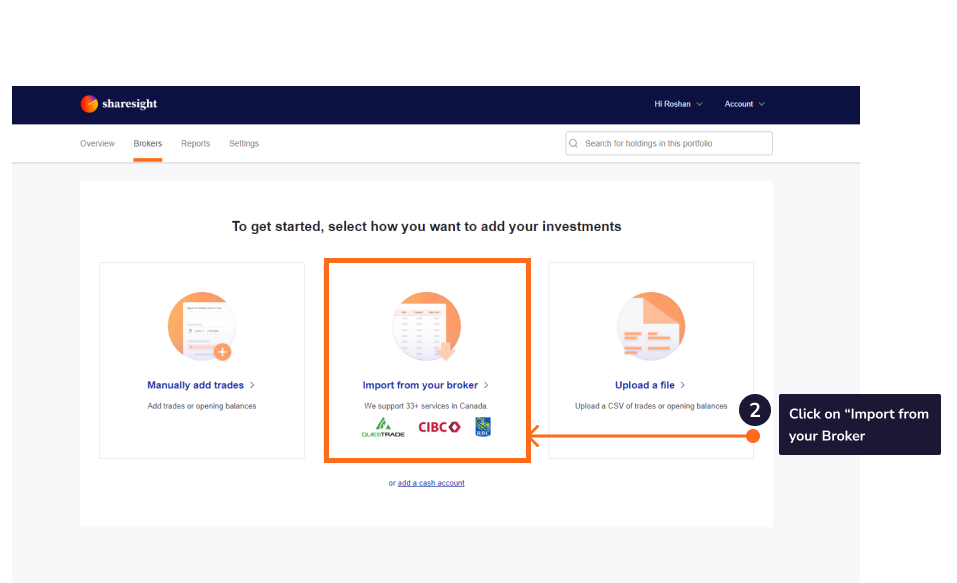
3 - Click on the ‘ANZ Share Investing’ tile on the ‘Import from a Broker’ page.
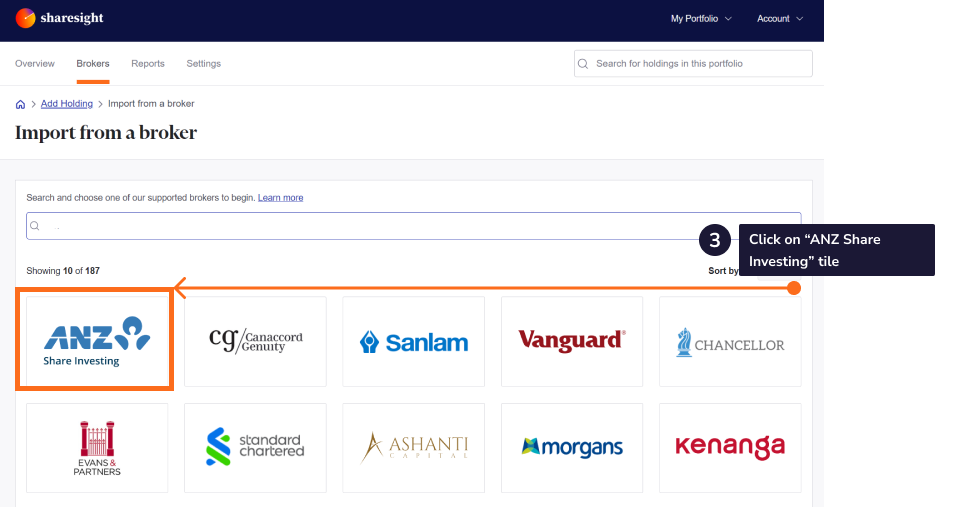
4 - From the ‘Import your historical trades from your ANZ Share Investing account’ window, select the ANZ Share Investing link.
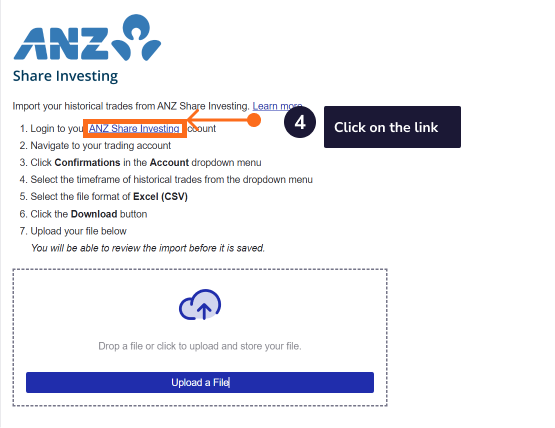
5 – Sign in to your ANZ Share Investing account.
6 - Navigate to your trading account.
7 – Select the ‘Account’ dropdown menu.
8 - Select ‘Confirmations’ from the dropdown menu.
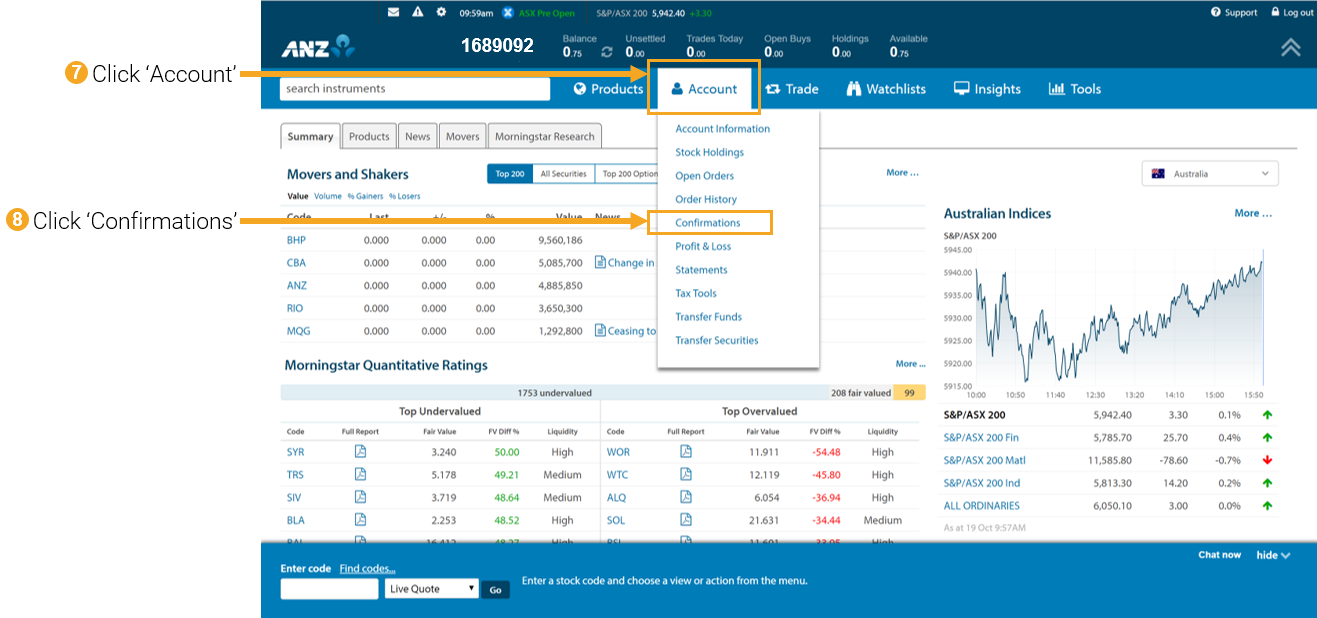
9 - Select the time frame of trade history you would like to import into Sharesight.
Note: Any trades outside the selected date range will not be imported into Sharesight.
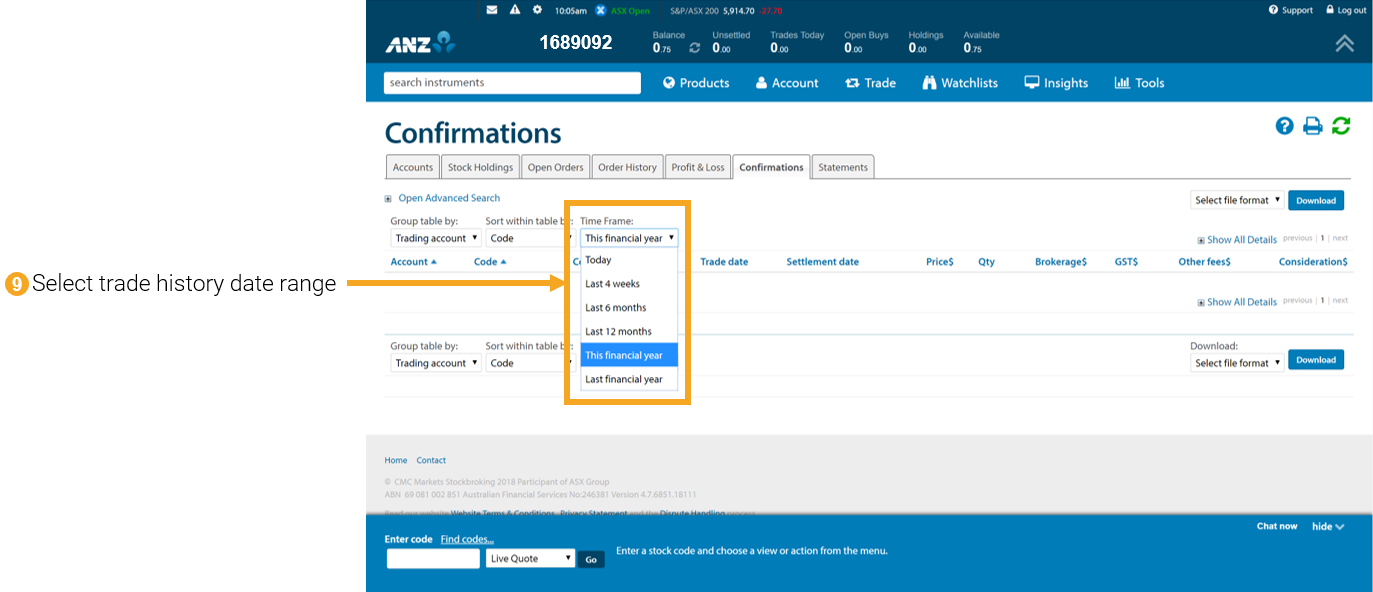
10 - Select the file format as 'Excel (CSV)'.
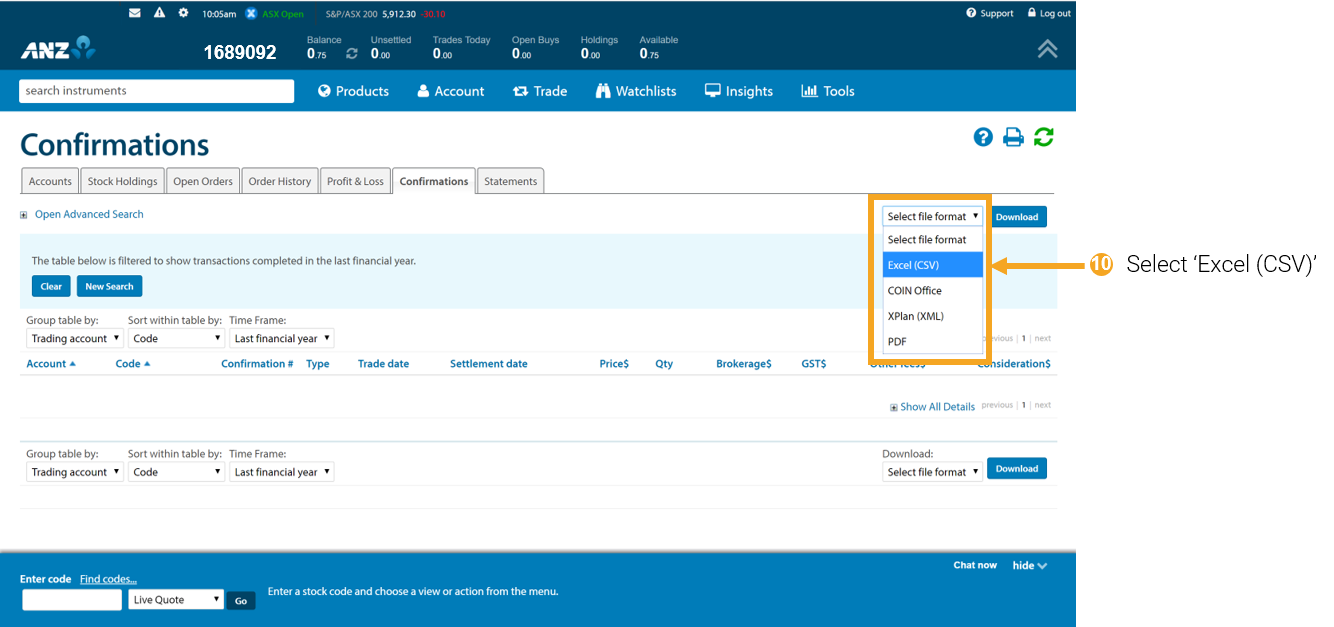
11 - Click the ‘Download’ button.
Note: If you have changed brokers and transferred the holdings to ANZ Share Investing, these trades will not be in the downloaded file and will not be imported into Sharesight. These trades and holdings can be added manually.
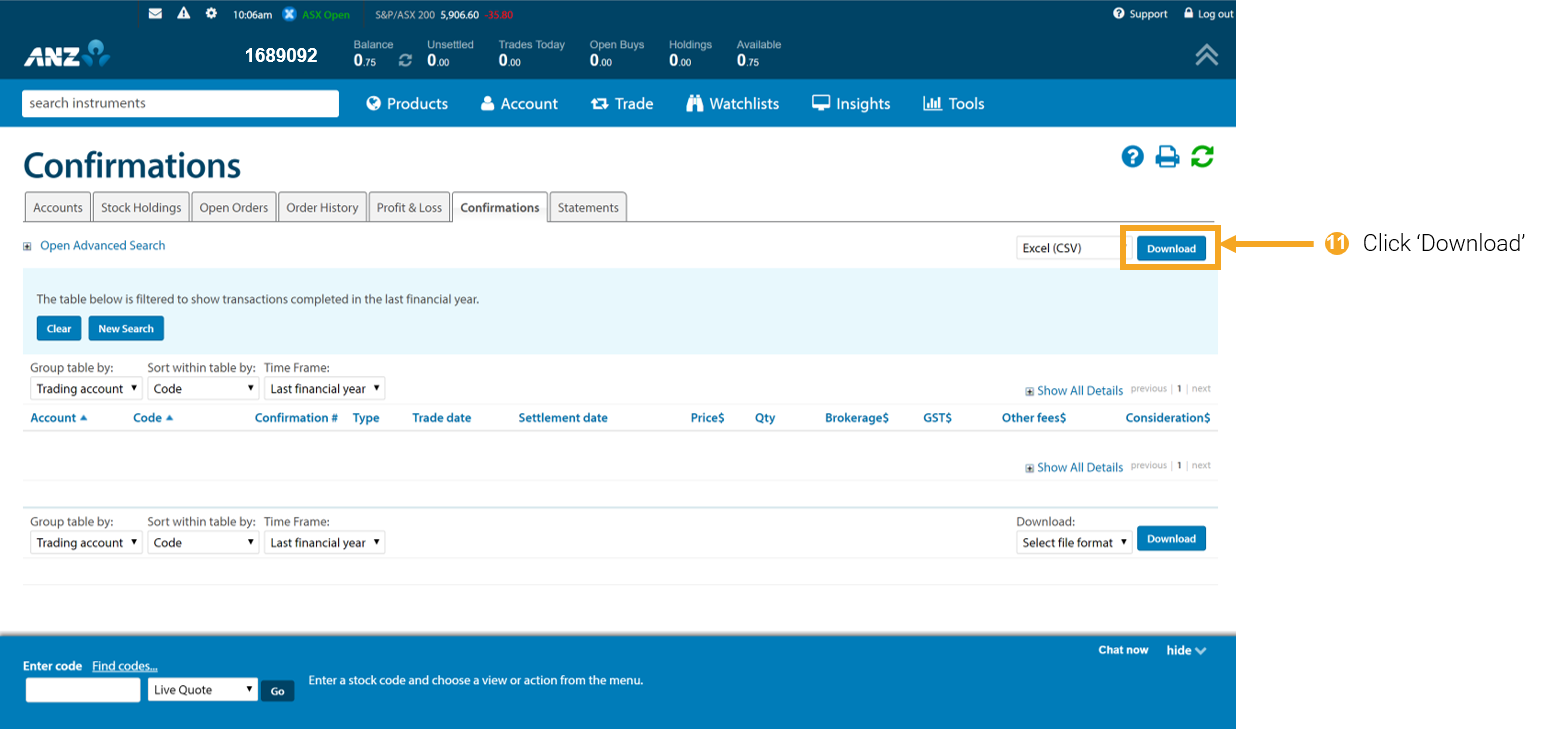
12 - From the ‘Import your historical trade from your ANZ Share Investing account’ window, click the ‘Choose file’ button.
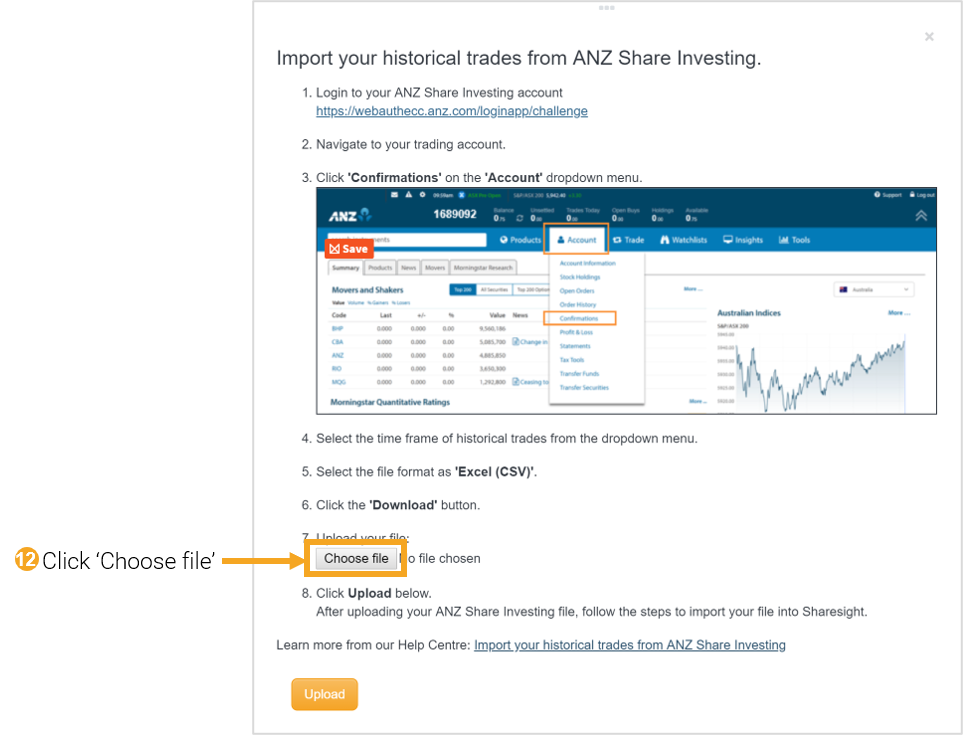
13 - From the ‘Open file’ window, find and select your ANZ exported Excel (CSV) file. It is likely the file will be in your downloads folder.
14 - Click the ‘Open’ button.
15 - From the 'Import your historical trades from your ANZ Share Investing account' window, click the ‘Upload’ button.
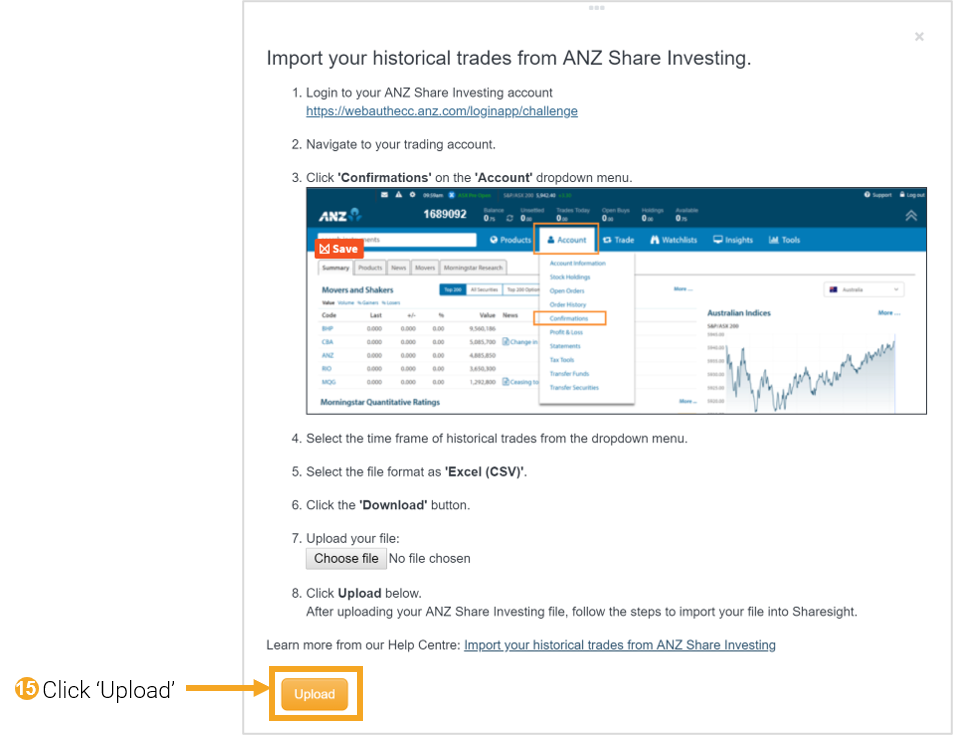
16 – The ‘Trades to import into Portfolio’ page will show an itemised list of all trades imported from your ANZ Share Investing trading account. Verify and edit the trade data as required.
If trades appear in red, this means that Sharesight can’t upload the trade or the trade will cause errors in your portfolio.
Common errors when importing from a broker
One common error when importing from a broker is:
‘Saving this trade would result in a negative number of shares being held’
This means you are importing more sell shares of a stock than bought shares. It happens if you have transferred stock from another broker or have any off-market trades.
Click ‘Import anyway’ for each of these stocks. Then handle them later in Sharesight.
The solutions to other common errors can be found here.
17 – Once you have verified the trade data, click ‘Save all transactions’.
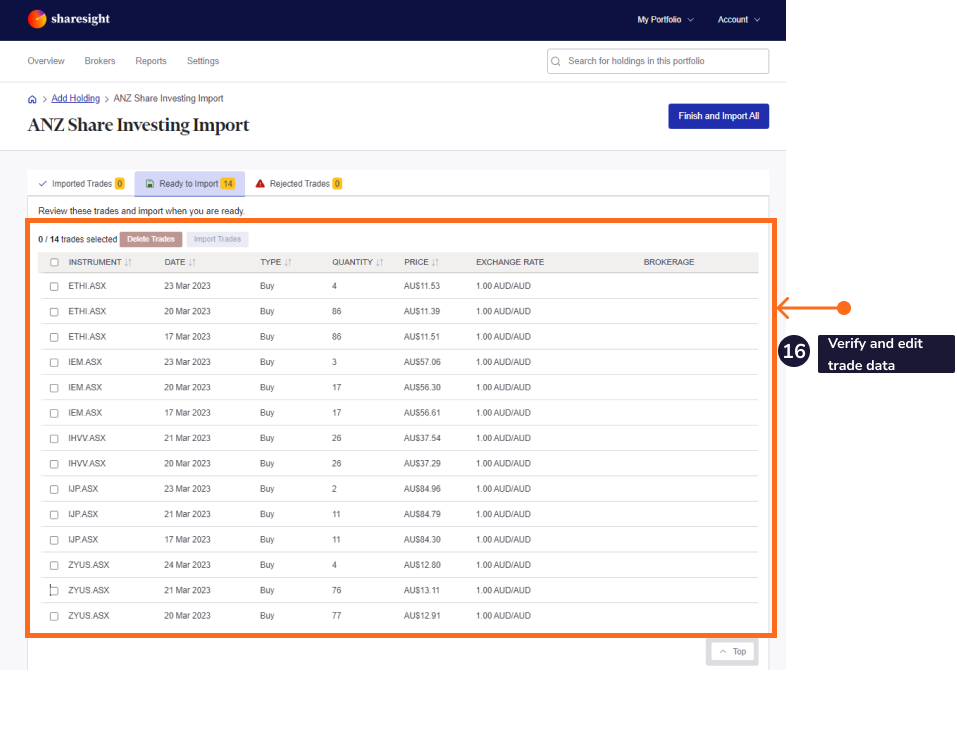
18 - Once the trades are saved, your Sharesight portfolio will be populated and the Portfolio Overview Page will load.
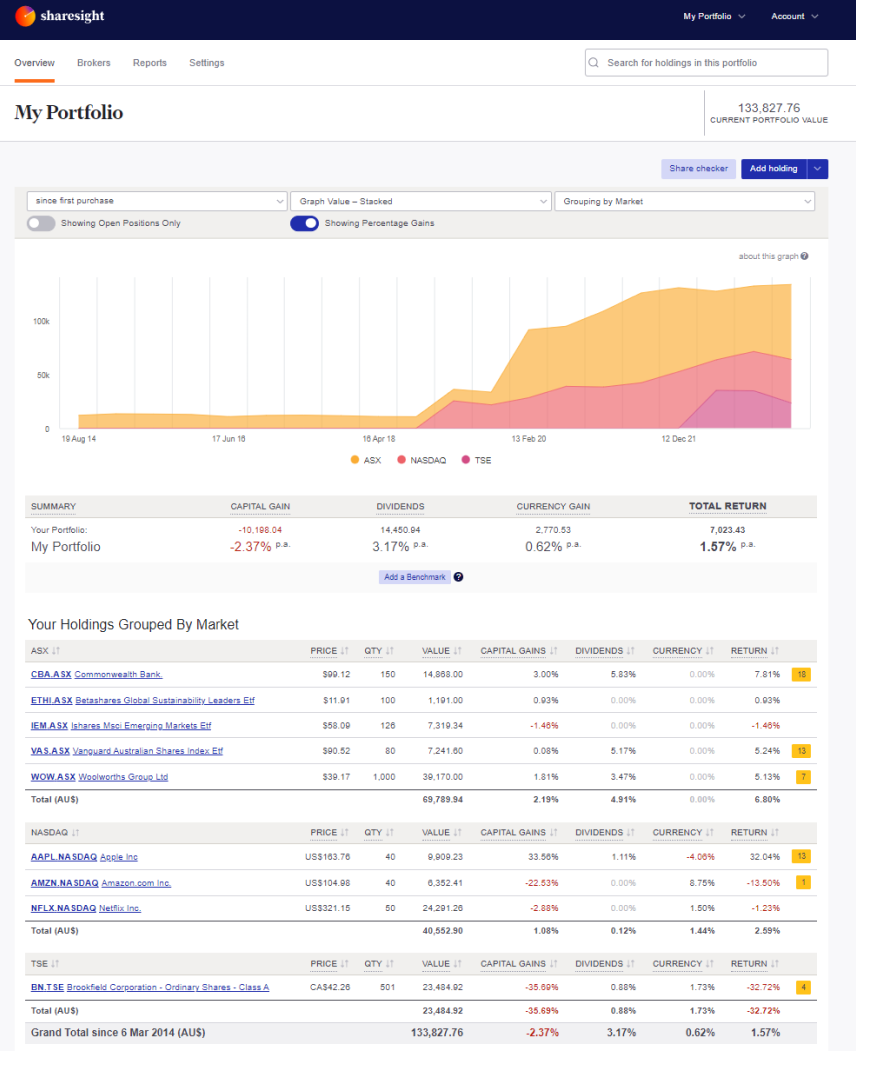
Your holdings will be calculated by Sharesight’s performance calculation methodology, which is a money-weighted return methodology, meaning the performance figures take account of the size and timing of cash flows.
Sharesight will automatically create dividends and corporate actions for the holdings you have imported.
Now that you have populated your portfolio we recommend you:
1 - Review the trades imported:
a – Handle any negative holdings - Holdings with less buy trades than sell trades (occurs when you have transferred stocks from another broker).
b - Check fractional share trades for rounding differences.
c - Exchange rates are generated by Sharesight using the end of day exchange rate. These can be edited within the trade.
d - Handle any non automated corporate actions such as mergers etc.
2 - Verify and confirm automatically generated data (dividends and corporate actions).
3 - Set up the Trade Confirmation Emails feature to automatically import future trades.
4 - Share access of your portfolio with your accountant.
5 - Add your other investments to Sharesight.
6 - Use Sharesight to help you complete your tax return.
How to automatically import future trades
You can automatically import your ongoing ANZ Share Investing trades using Sharesight's trade confirmation emails feature. Read more about how to forward your contract notes in this guide.