Maintaining your share portfolio just got a whole lot easier
Our aim at Sharesight is to make share market investing and maintaining your share portfolio as easy as possible for you.
With that aim in mind we have developed an exciting new feature that will automate the recording of your buy and sell trades into your Sharesight portfolio. This will save you the hassle of having to manually record new trades into your Sharesight portfolio each time you buy and sell.
How does this work?
Sharesight provides you with a unique email address and you instruct your Broker to send a copy of each of your Trade Confirmation Emails to this address.
Each time we receive a copy of the Trade Confirmation Email from your broker, Sharesight will automatically create a trade in your portfolio. The trade will contain a comment to indicate it was created from a contact note sent via email. Emails are typically processed in around 10 minutes. As soon as the trade has been processed you will receive a confirmation email from Sharesight containing a link to the newly created trade.
We urge you to try this new feature because the more Trade Confirmation Emails we receive the more brokers we will be able to cover and the more comprehensive and reliable the system will become.
Processing PDF files can be a tricky business so we’ll be fine tuning things as we go along to increase accuracy and reliability. The more Trade Confirmation Emails you send us the better the system will become. Please use our community forum to let us know if you run into any issues.
Here's how to get started
Step 1 – Make a note of the email address for your portfolio
To view the email address for your portfolio, you must enable the Trade Confirmation Emails function. To do this, first click the 'Integrations' tab in your portfolio, then select 'Trade Confirmation Emails´. Once enabled, the email address for your portfolio will be displayed. This is the email address where you will send your Trade Confirmation Emails for processing.
Step 2 – Check that we currently support your broker
We maintain an up-to-date list of supported brokers. If your broker is not on the list, ask us to support your broker by submitting an 'idea' to the community forum. If someone else has already suggested that we add your broker, please click the +1 button to add you vote. This will allow us to prioritise support for additional brokers.
Step 3 – Send through your Trade Confirmation Emails
Because this feature is new we suggest that you manually forward through your first few Trade Confirmation Emails before setting things up with your broker. To do this simply forward your contract note email to the email address generated in Step 1, ensuring that the name of the broker (as per our list of supported brokers) is in the subject line of the email.
You will receive an email confirming whether or not the email was successfully processed. Please allow 10 minutes or so for the processing to complete. You can view the current status of your email by clicking on the ‘view contract notes’ button (under Settings >> General >> Edit Settings).
Once you have confirmed that your Trade Confirmation Emails are able to be processed successfully, you can instruct you broker to send a copy of your future contract notes to the email address generated in step 1.
For full help documentation visit Importing Trade Confirmation Emails.
As always, we look forward to your feedback to help us make Sharesight even better for you.
FURTHER READING
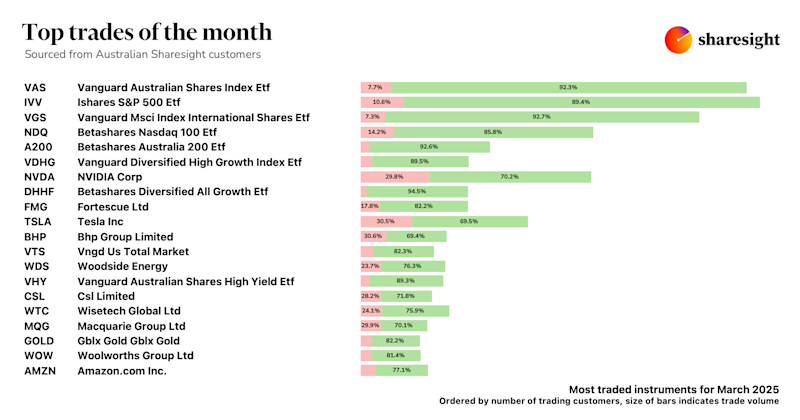
Top trades by Australian Sharesight users — March 2025
Welcome to the March 2025 edition of Sharesight’s trading snapshot for Australian investors, where we look at the top 20 trades by Australian Sharesight users.
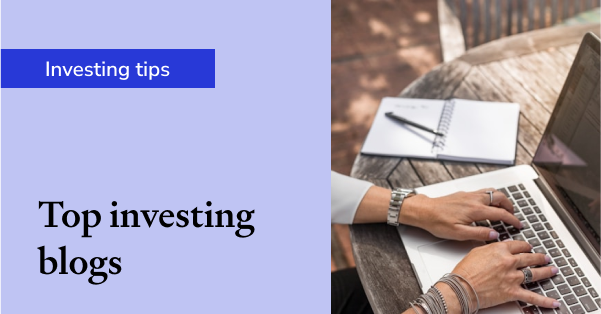
Top 50 finance and investing blogs in 2025
Check out this list created by the Sharesight team, covering the 50 best personal finance and investment blogs from around the world.
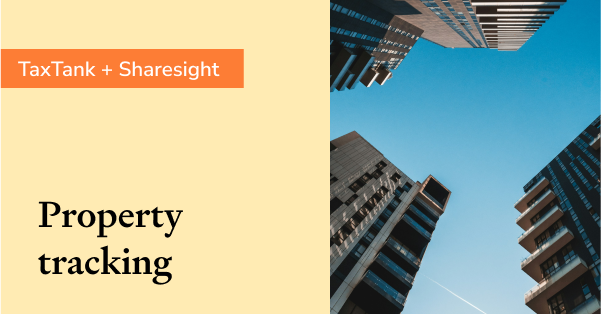
Why property investors should use purpose-built software
We explore why property investors need a dedicated platform, and how connecting TaxTank and Sharesight can streamline portfolio management and tax reporting.