How do I attach a file in Sharesight?
At its very core, Sharesight is an online repository for all your portfolio data. In fact, having all your holdings and trade details in one place is what makes it possible for Sharesight to automate dividend tracking and offer powerful 1-click performance and tax reports. But in terms of pure data, we understand that sometimes numbers aren't enough. So for notes and other details, Sharesight lets you add your own comments within individual holding, trade, and income records. And another feature that's available to Sharesight's professional plan, Investor and Expert members is the ability to upload your own files to individual holding or trade records as well.

Storing files at the holding-level
Sharesight allows you to store up to five files per holding. This can be a useful place to store annual reports and other files associated with the holding.
To upload a file to a holding, simply expand the "File Attachments" tab on the right-hand side of the screen, click on the "upload a file" button, and select the file(s) you wish to upload:

Once uploaded, the file names will be displayed. Simply click on a file to open it, or click on the trash icon to delete it:

Storing files at the trade-level
In addition to storing files at the holding level, you may store one file for each recorded trade within a holding.
To upload a file to a trade record, simply click on the trade's "edit" link:

Click on the "choose a file" button:

Then click on the "save changes" button. The holding details page will refresh and a paperclip icon will appear next to the trade's "edit" link:

To access the file, simply click on the "edit" link again. Your file will appear in the modal window. Simply click on it to view it, or click on the trash icon to delete it.

Note: if the trade was automatically captured via Trade Confirmation Emails feature, then the PDF of the trade will appear here and will count towards your allotted file.
FURTHER READING
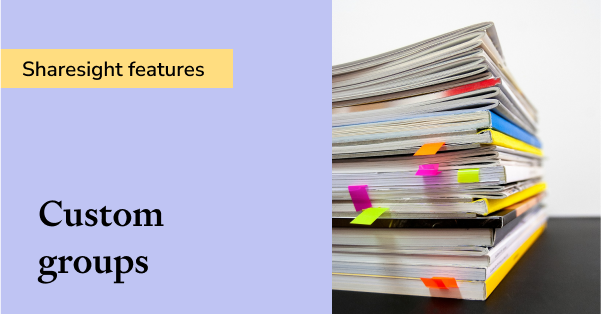
8 ways to use Sharesight's custom groups feature
This blog explains our custom groups feature, including strategies that can help you gain deeper portfolio insights and make more informed investing decisions.
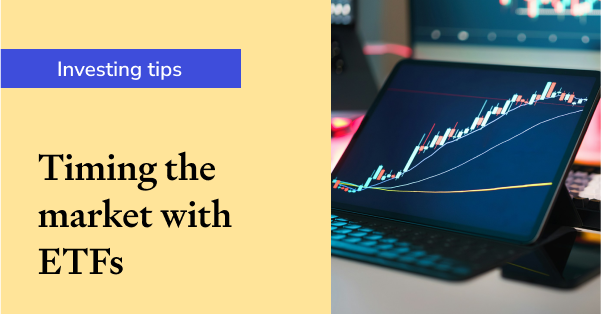
You can time the market – and ETFs are the way to do it
Marcus Today founder and director Marcus Padley discusses timing the market, and how investors can do this using exchange-traded funds (ETFs).
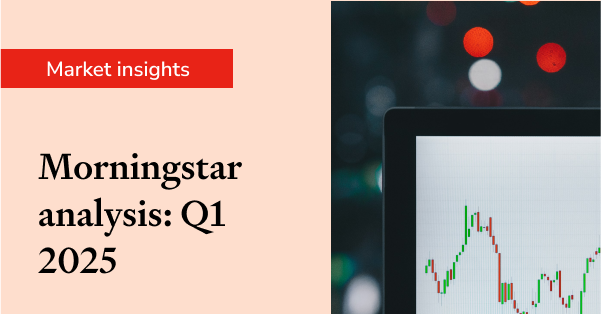
Morningstar analyses Australian investors’ top trades: Q1 2025
Morningstar reviews the top 20 trades by Australian Sharesight users in Q1 2025, and reveals where their analysts see potential opportunities.